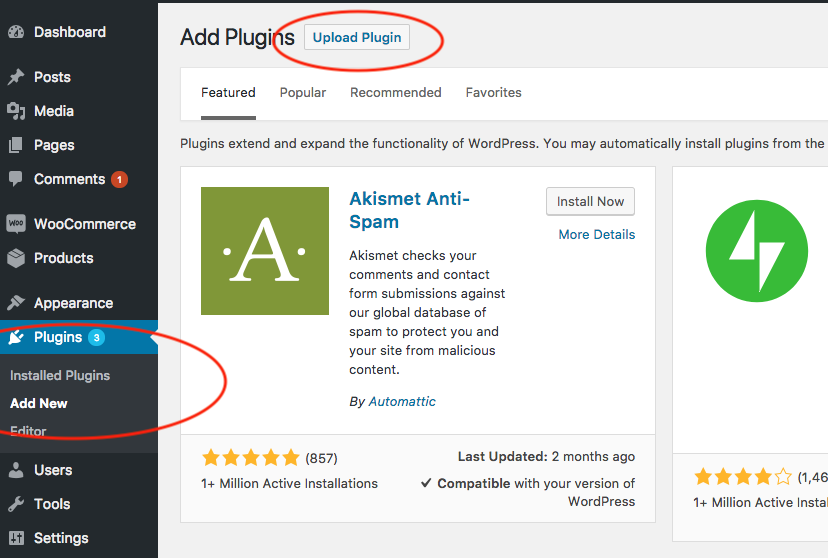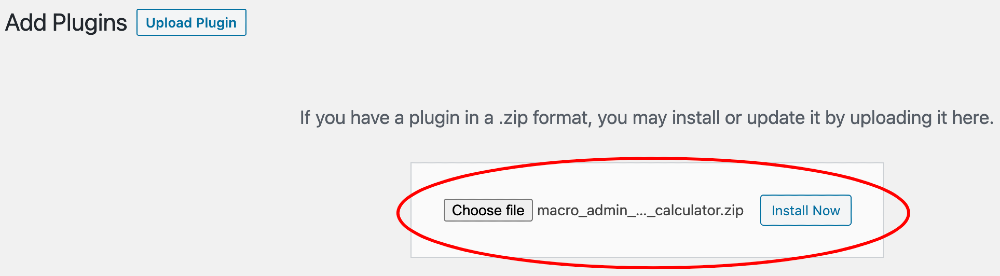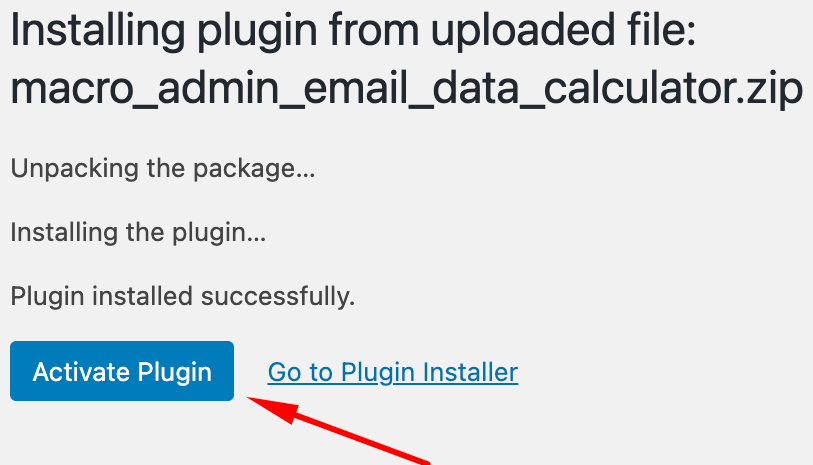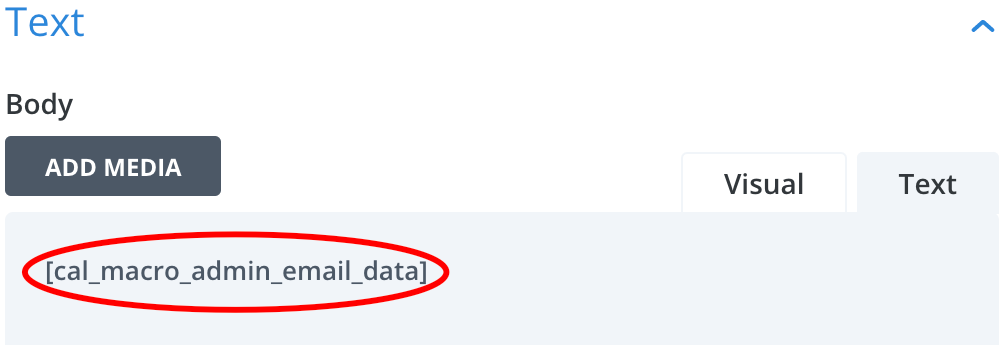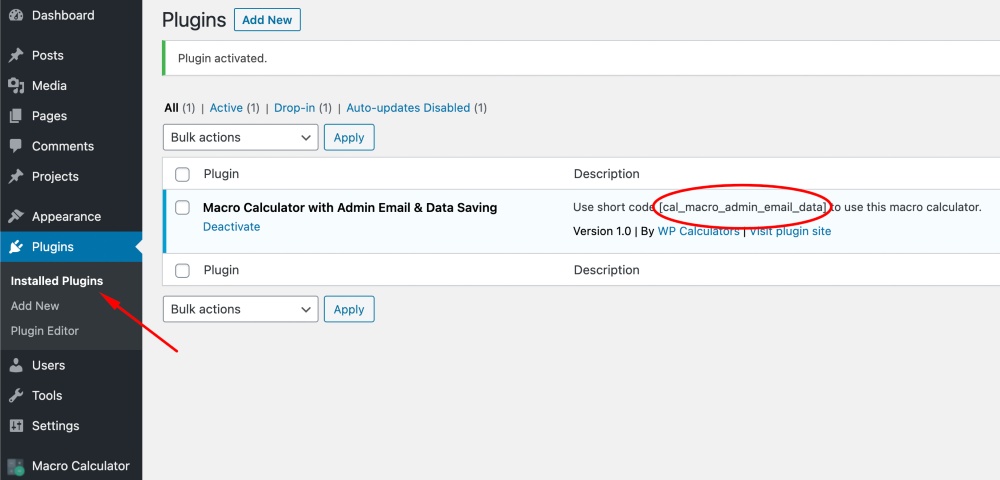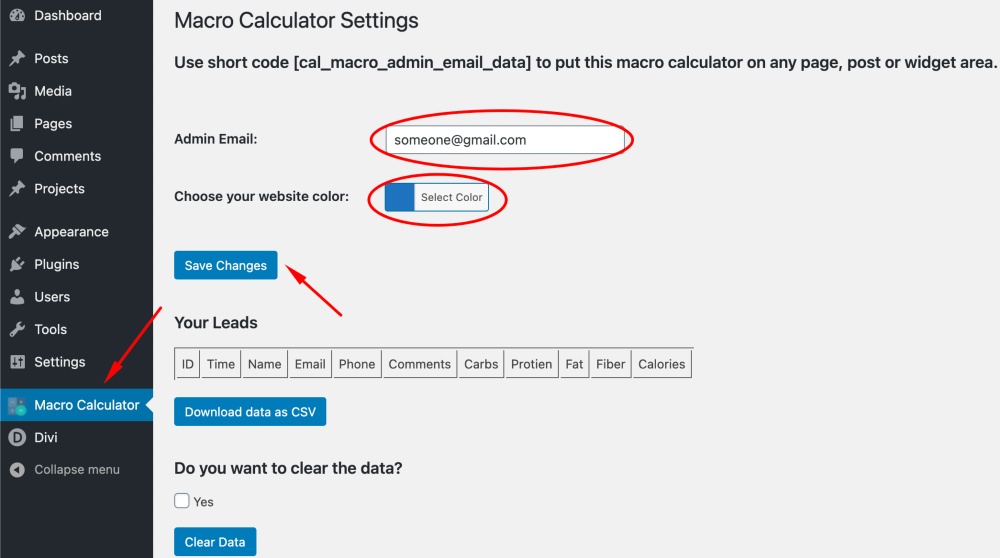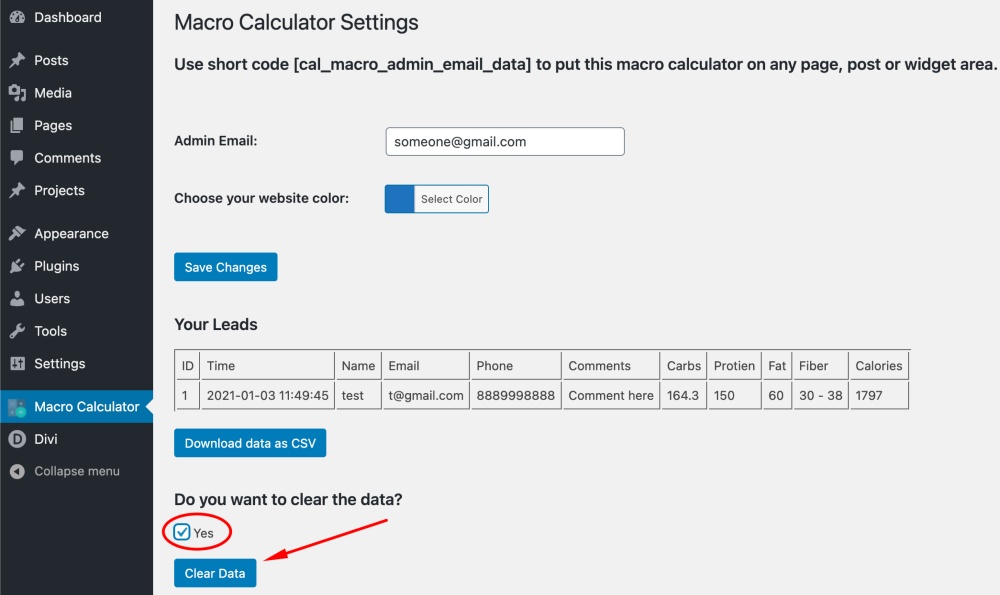Installing the Plugin
Please follow the below steps to install the plugin:
Step 1: Download Your Plugin Zip
You will be able to download the macro_admin_email_data_calculator.zip file after you have purchased the plugin. Keep this safe as we will be installing it as a plugin.
Step 2a: Install the plugin
Log into your WordPress backend, on the left menu, click Plugins -> Add New, then click the button “Upload Plugin”:
Step 2b: Select the macro_admin_email_data_calculator.zip file
Select the macro_admin_email_data_calculator.zip file from your computer and click the button Install Now.
Step 2c: Activate the plugin after it’s installed.
Done! Your calculator is now installed and you can start using it.
Changing the settings of the calculator
Please go to the Macro Calculator settings page in the admin area, change the admin email to what you want to set it to, select the color you want to put using the color picker and save your changes.
Done! Your calculator will have your own new color and you will get an email to the admin email address set whenever someone sends the results to his/her email.
Using the data
Your data will be saved on the Macro Calculator settings page which you can view whenever you want. If you want to download the data in csv format then you can do that by just clicking on the Download data as CSV button.
Clearing the data
You can clear the data whenever you want by checking the Yes option below the “Do you want to clear the data?” title and then click on the Clear Data button.